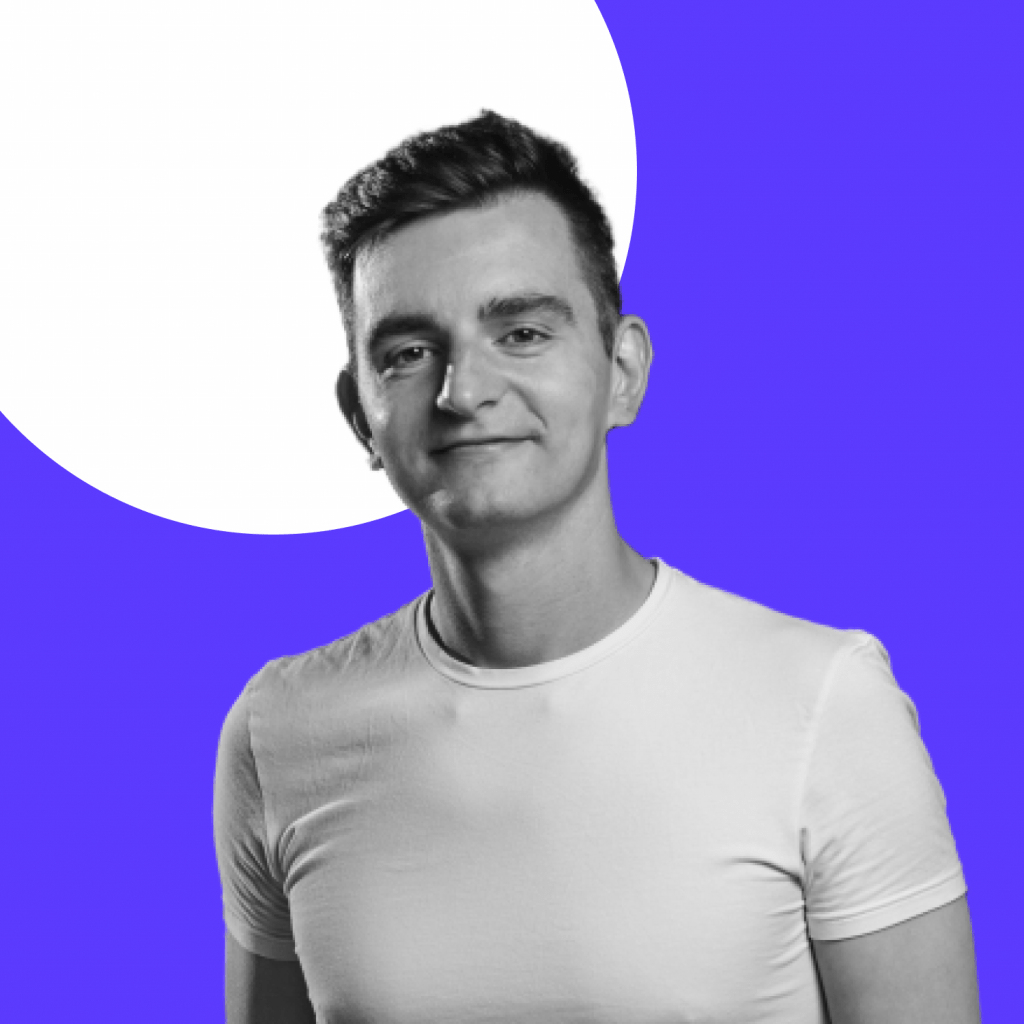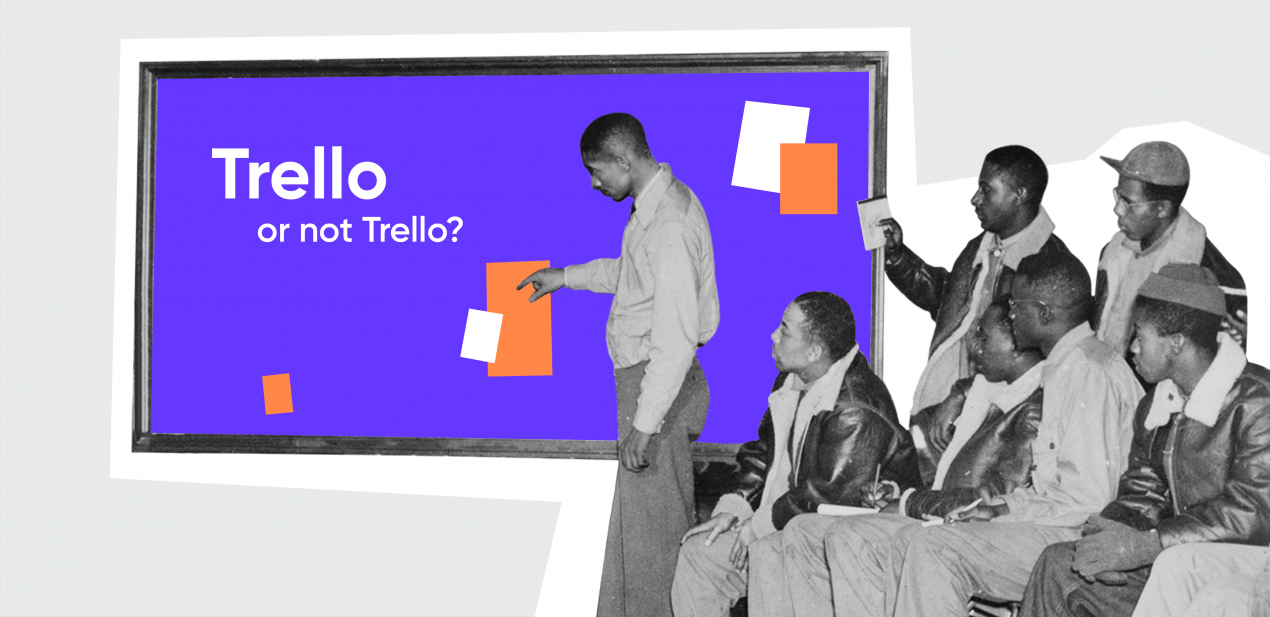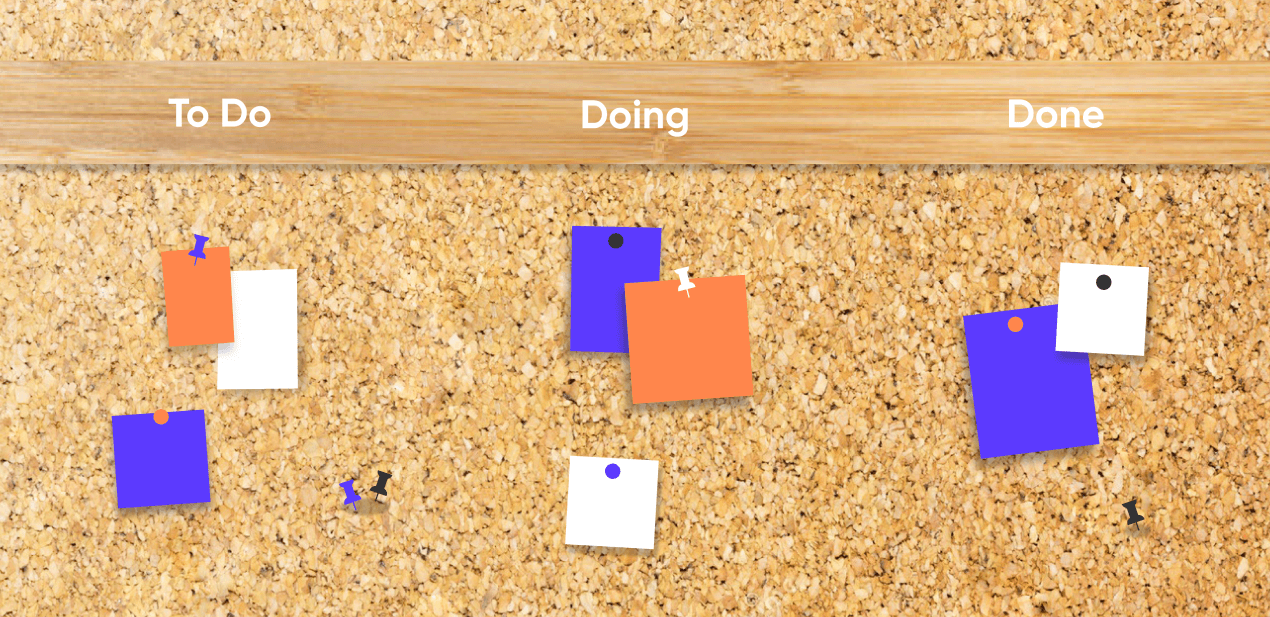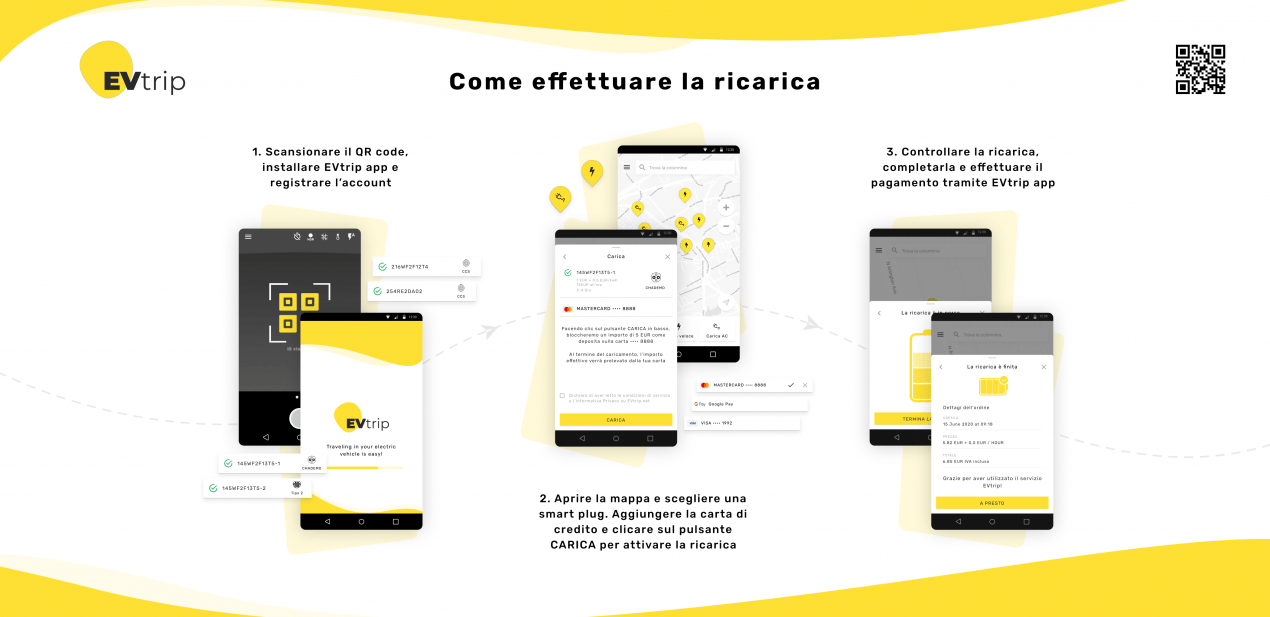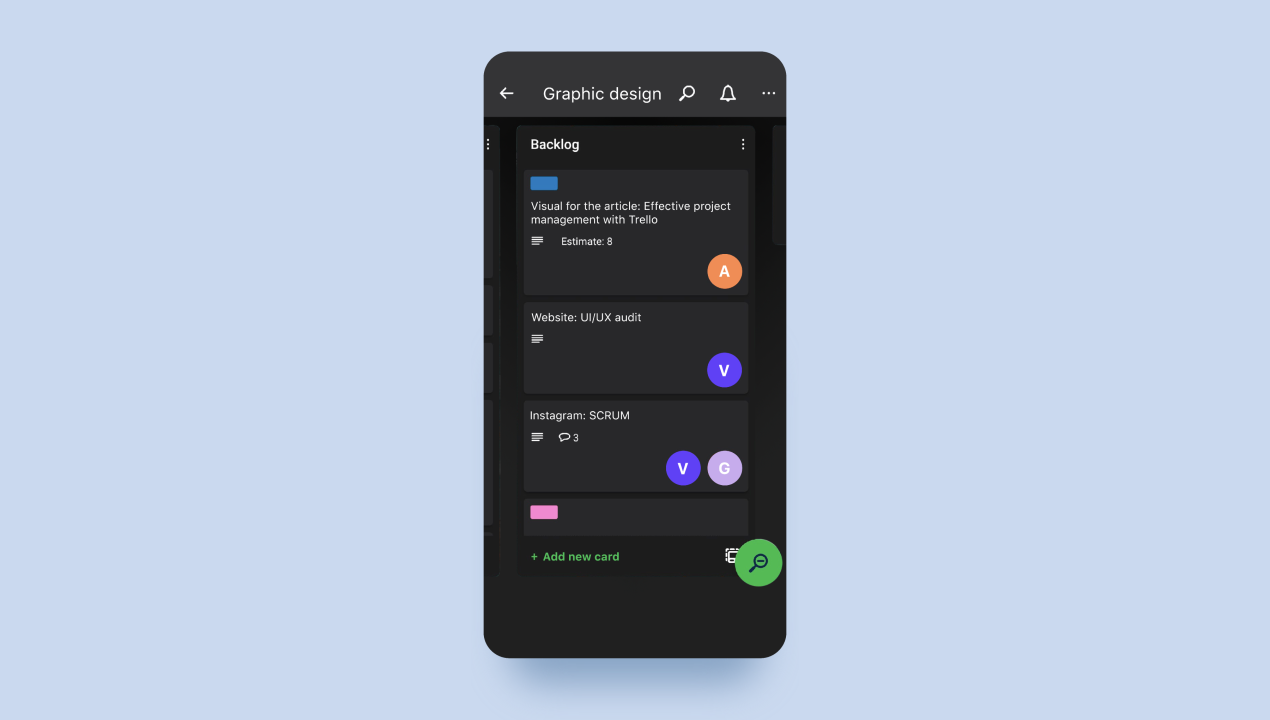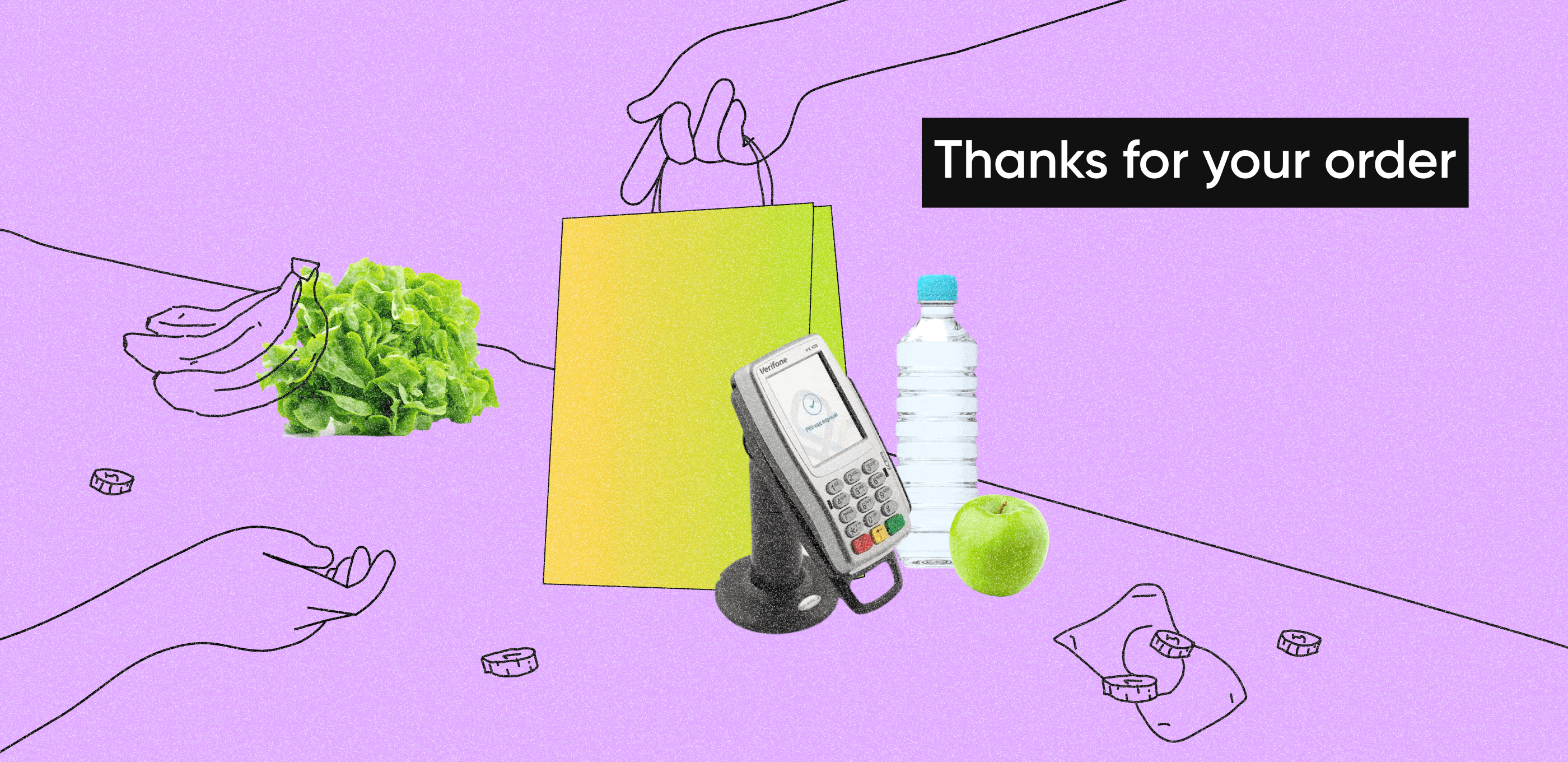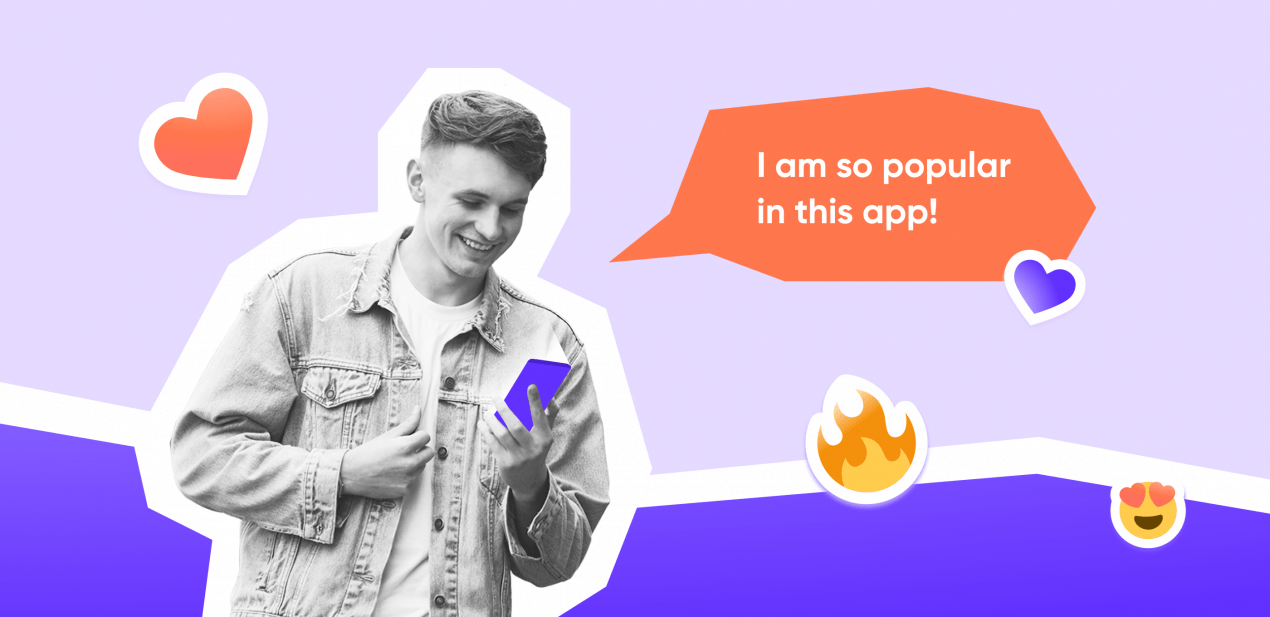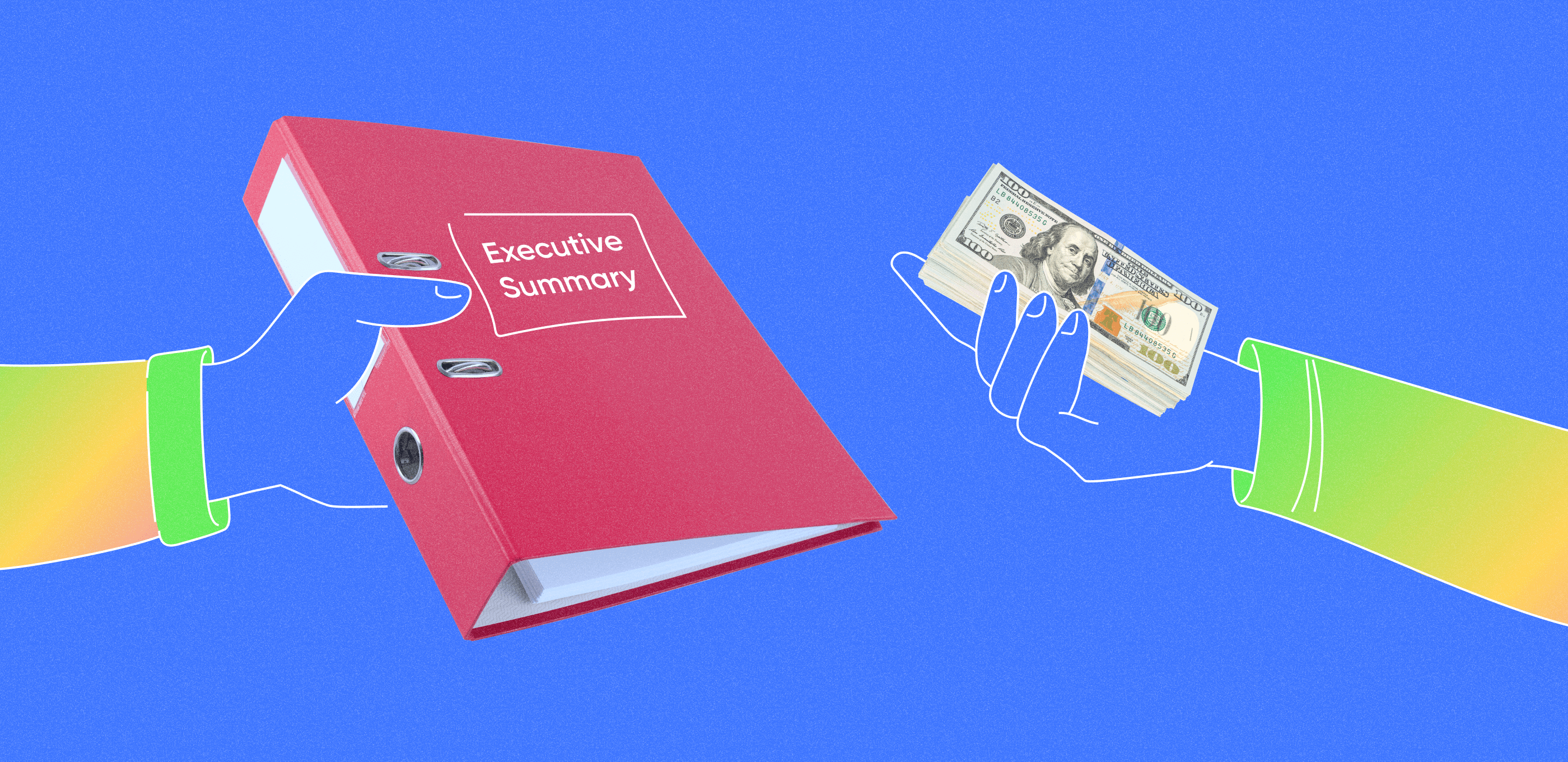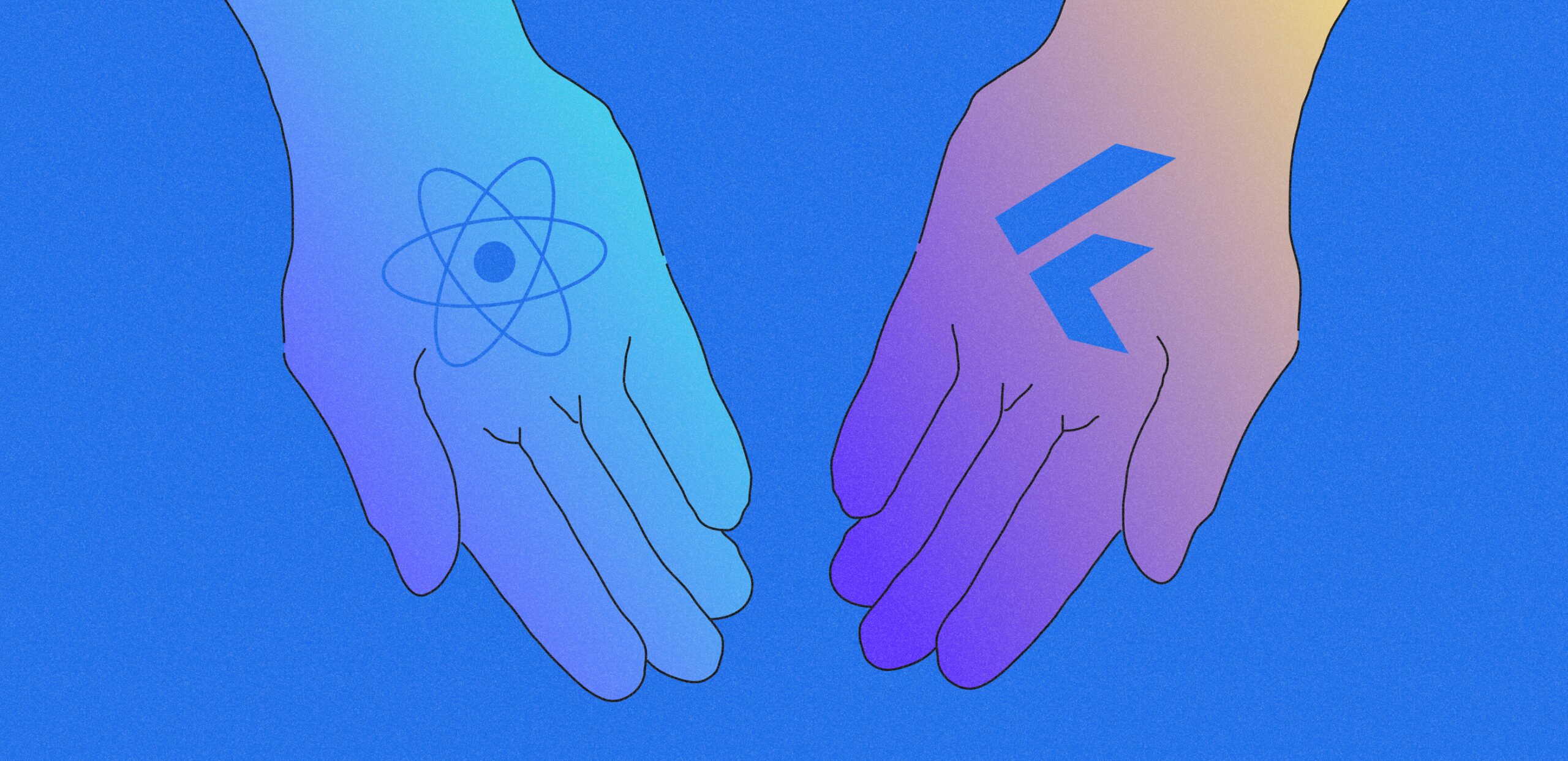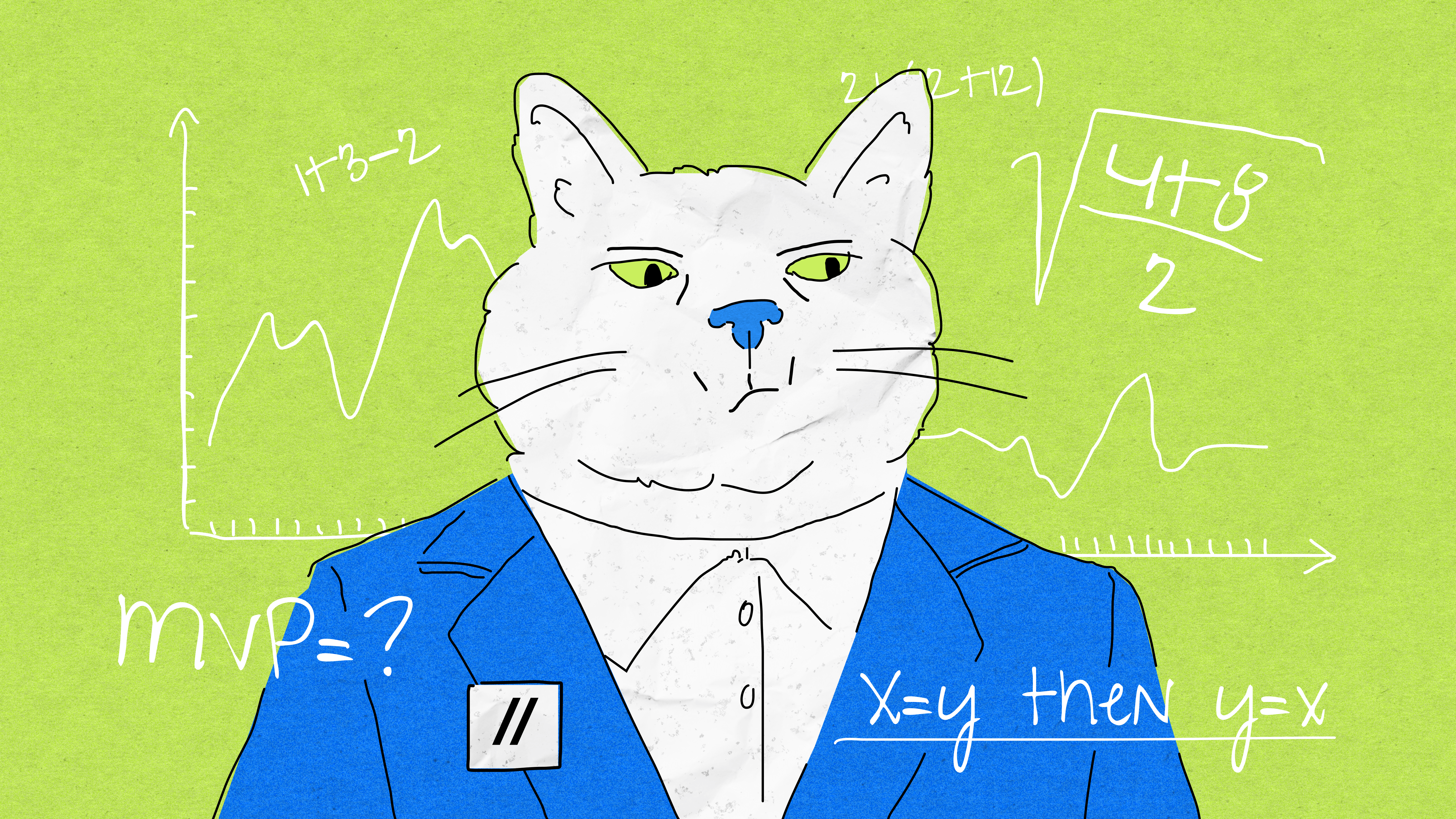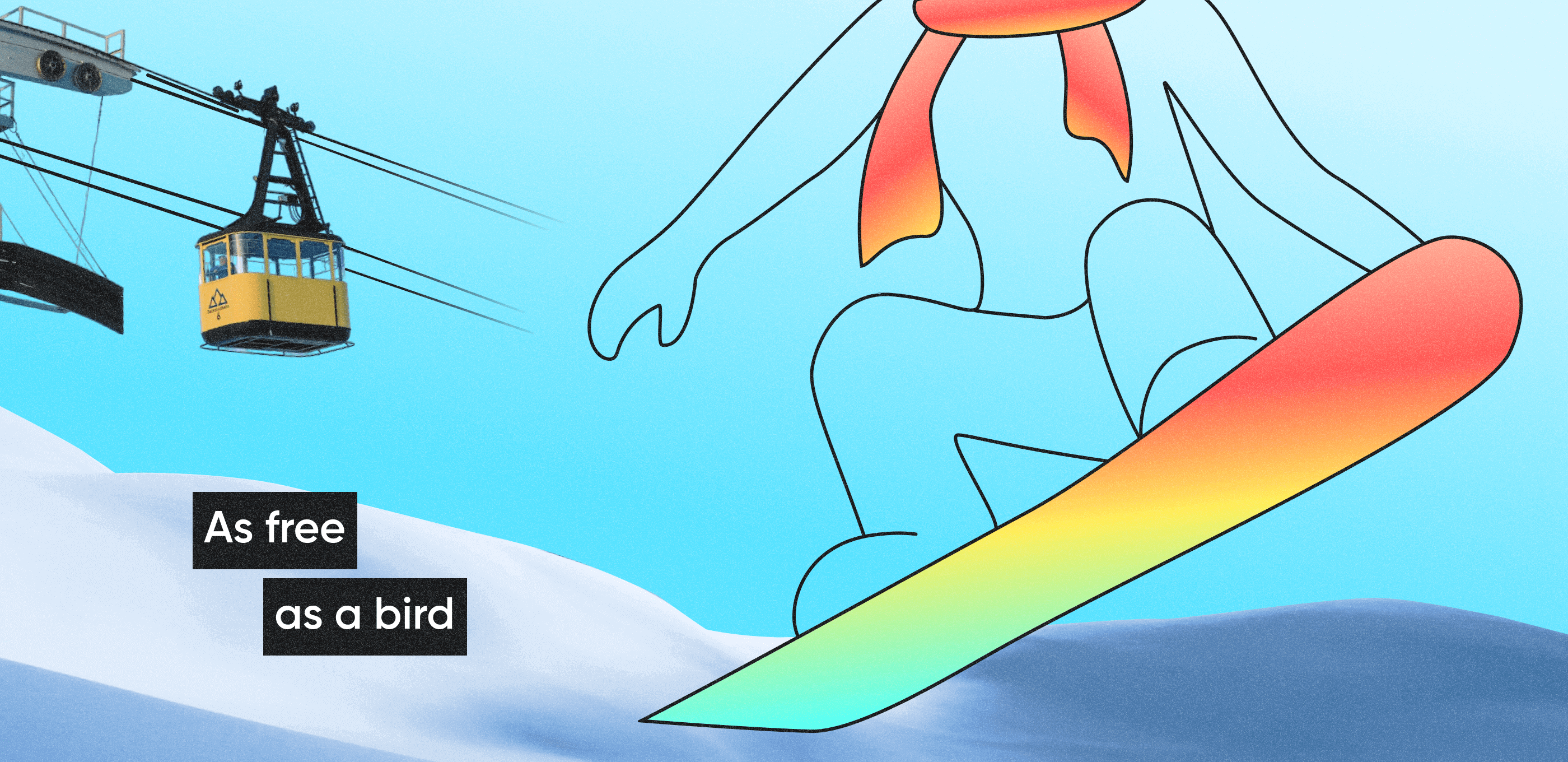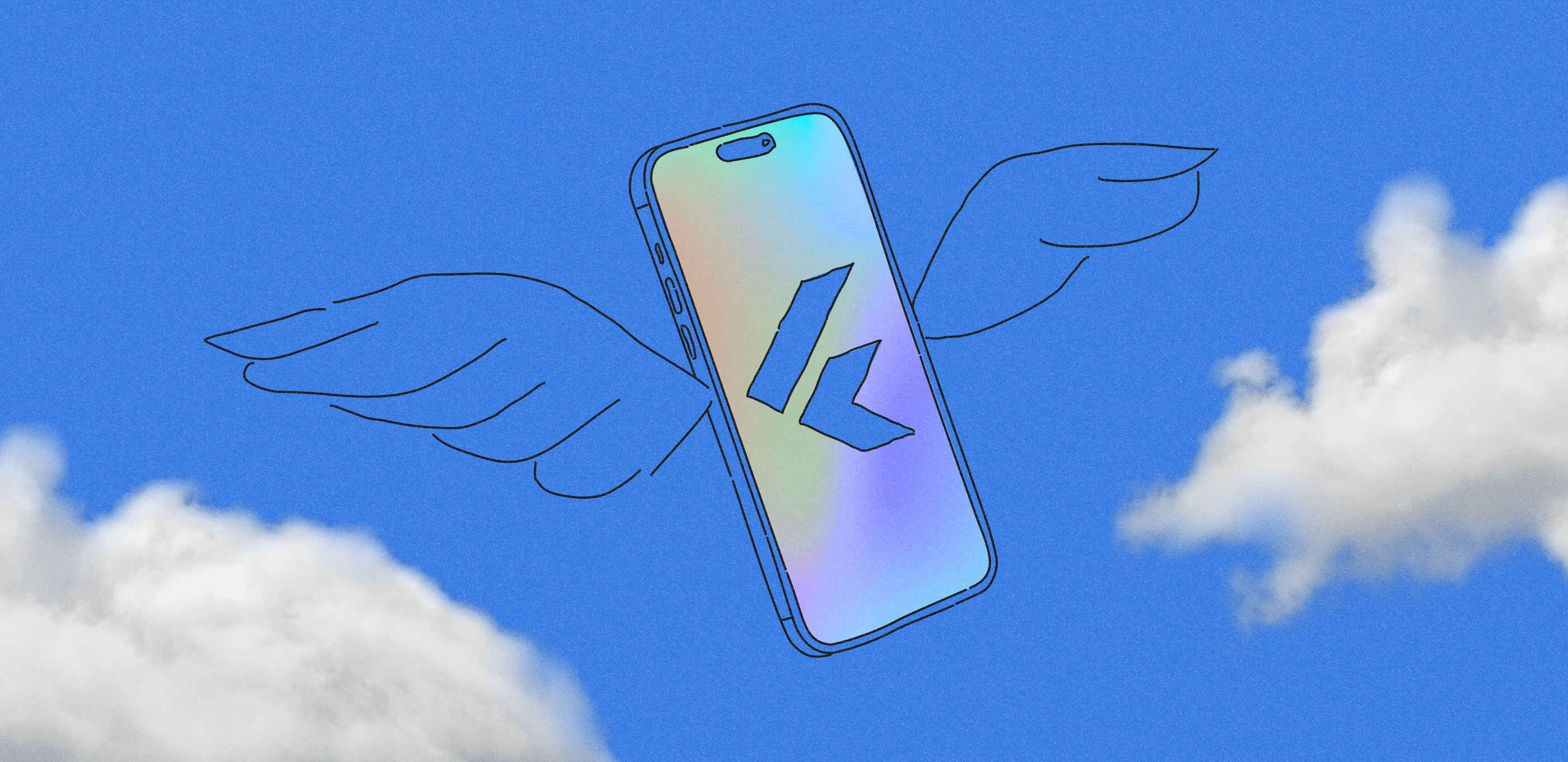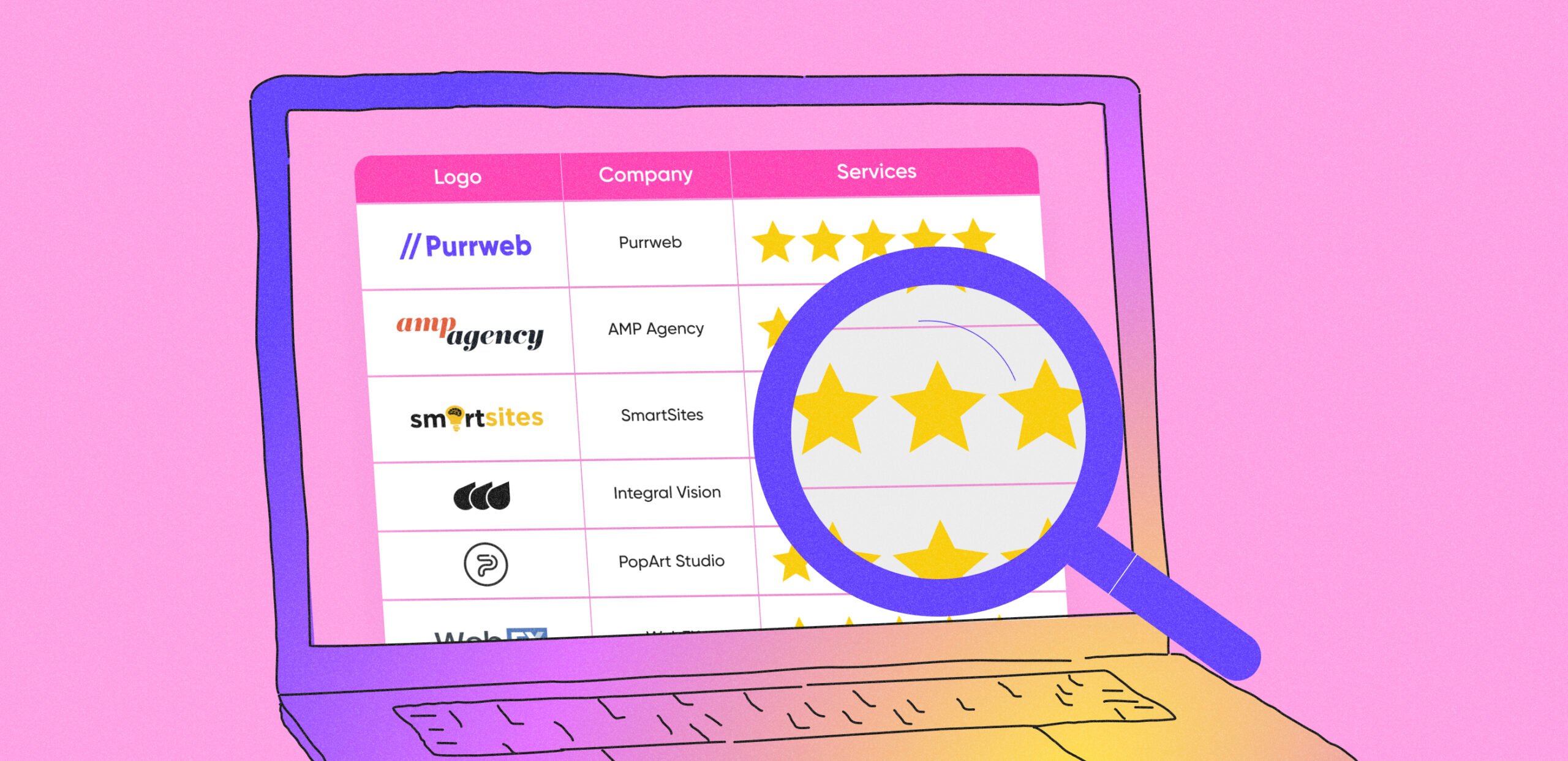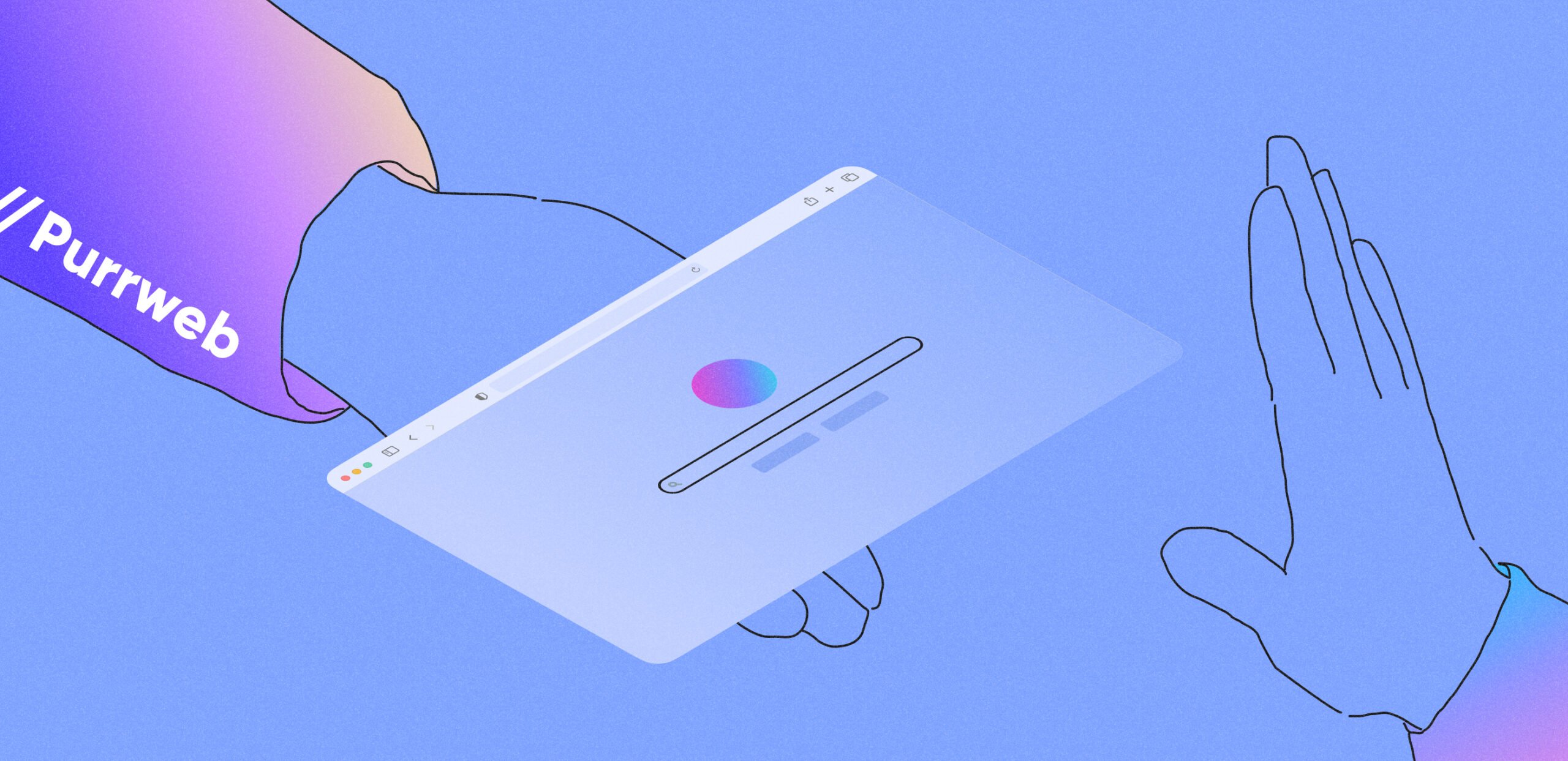Providing a clear process organization is extremely hard without special tools, so we advise having something that can help project managers to control the work. For this purpose, a company may use a simple corkboard hung on the wall with all those pieces of sheets and little drawing pins on it. Uncomfortable, you know.
Nowadays technologies let us work mostly online, so planning and organization processes move to the internet too. From hundreds of free project management apps, Trello seems to be the easiest and the most convenient one. Let’s overview — what is Trello?
Trello: what&how
Roughly speaking, Trello is that very corkboard, but online — perfectly suits all kinds of teams and projects. Core functional is built on organization ‘cards’ into lists in Kanban style. ‘Cards’ are notes, tasks, files and anything else for helping a team work together. Trello believes in a simple idea: for effective management each part of the project has to be visualised and easily changed if needed.
Based on Kanban principles, Trello has three major lists: To-Do, Doing, Done.
To-Do: on this list, we place all tasks we need to complete. The cards are arranged in order of priority — the most important are at the top, the least — at the bottom.
Doing: this list shows what tasks are currently in work. In this part of the board, cards can be sorted by the date they were created or alphabetically.
Done: when a task is completed, it is placed in this list. You always can return a card to the other list by pulling it to the left or the right side.
In fact, users are able to add any lists they want. In Trello, it’s not a problem.
There are many reasons for using Trello for project management. Our PMs underline the following
Projects need to be led. It’s convenient with Trello. Teamwork is available. Our team can join the board and watch the information.Functional mobile app. It’s important to keep all the work in a pocket. Data storage. Our projects are kept in Trello, because, for instance, in Slack it disappears in 30 days.
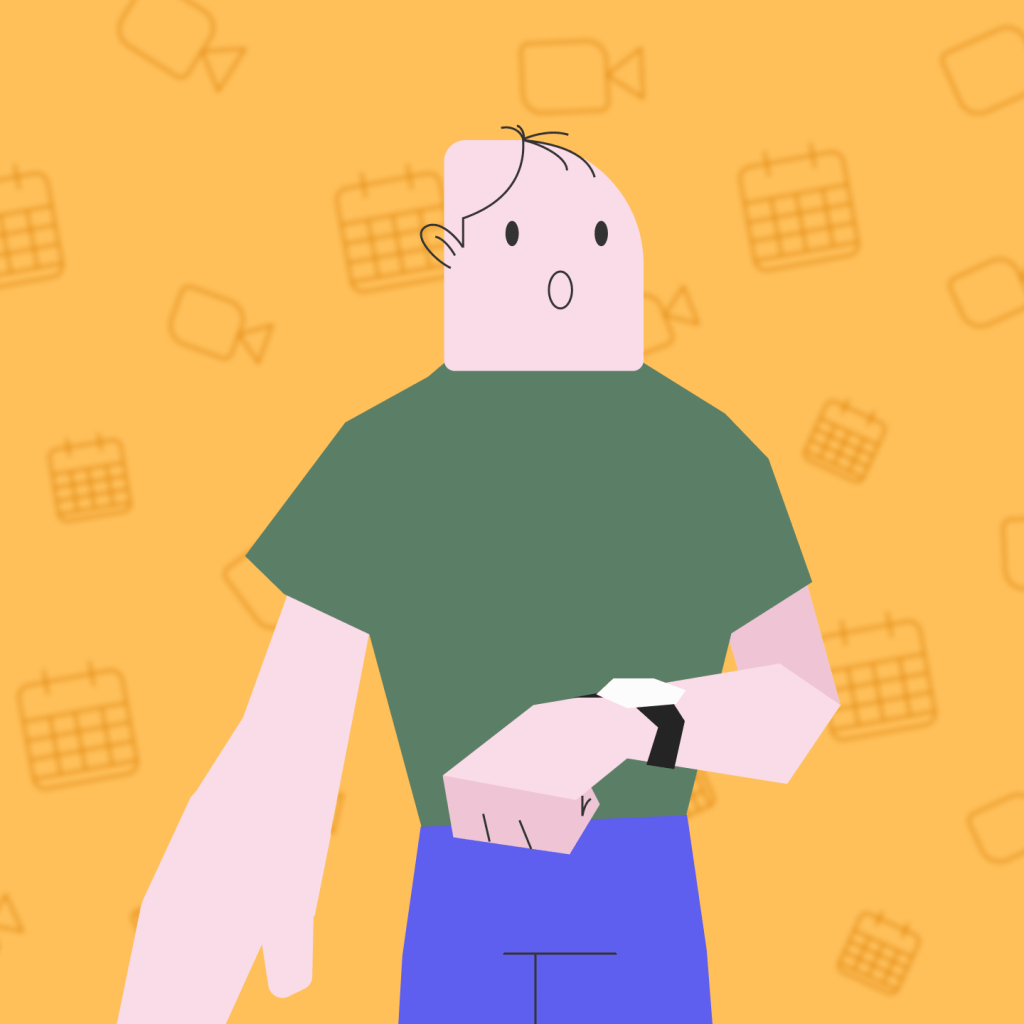
Step-by-step: 3 stages on the way to effective project management with Trello
1st Stage. Planning and organization
All starts with a plan. When a project is being mapped out, it’s important to take every point into account. In Trello, all phases of project management are easily controlled and checked by the team. What does a PM do at this phase? His/her work incorporates following actions:
- Doing research to define project requirements;
- Identifying stakeholders and executors;
- Determining project scope and necessary data sources;
- Setting project goals and objectives;
- Mapping major points of work process.
Trello suggests to the project manager a wide functional that helps to plan and organize the teamwork. As we’ve already mentioned, Trello works according to Kanban methodology, which means there are three major lists — То-Do, Doing, Done. However, it doesn’t mean you are limited with these options. There are uncountable additional lists with cards, checklists, files and labels.
At Purrweb, we also start the work with a Trello board and fill in it with necessary information all along the process. If you don’t know how to turn a blank board into a useful project management tool, follow our tips:
1. Think outside the box. Try to do more than classic lists, and you’ll see how convenient and clear the process becomes. Check several ideas for the lists.
- General information. There you can gather core data of the project launch date, rules on how to use the board, teammates responsibilities, important links and so on;
- Backlog. In this category, you can collect everything you plan to do during sprints. This will help you to remember all the ideas.
- Paused/Blocked. Don’t waste your time on the actions that seem to be ineffective. Put them into this list and return when the time comes. Or not 🙂
- UAT (user acceptance testing) Everything is ready, but hasn’t been checked by a client can be placed there.
- Urgent. ASAP! Tasks in this list are top-priority ones and demand that you forget about others and perform them firstly.
Project managers at Purrweb sometimes face urgent problems. At Purrweb we face urgent tasks that require immediate actions too. Here is an example.
One day, when everything was going as usual, one of our clients texted us requesting a user manual. The point was that he needed it ‘here and now’ to place it next to the first station. This client was EvTrip — the project we’ve recently worked on.
EvTrip is a mobile app that allows people to charge electric vehicles — such as cars, motorbikes, bicycles, or scooters — from everywhere they go. The PM organized the work perfectly — this task was put into an Urgent list, and the team had only 24 hours to finish it. Next day, designers started working early in the morning and ended late at night. The banner was ready in time, yet the client had to pay an extra charge for such urgency.
2. Forget about burning deadlines. If you don’t want to forget a due date, set a reminder — from two days to five minutes before the end. Reminders will be sent to all members of the board.
3. Set the tasks in order of priority. Too many cards on the board make a mess, so make it clear with the airfocus Power-up. It enables you to prioritize the cards and highlight what’s important to do in that moment.
Deal! Now you have an efficient board. From this moment and till the end of the workflow, Trello will help you keep all the details in mind.
2nd Stage. Moving the cards: work process
Let us guess: you have already moved the cards without rhyme or reason. We know! To avoid such a time-consuming activity, use our lifehacks for the second stage of work process organization with Trello.
This step on the way to effective project management is highly important, because the team is going to do all the tasks under your control. To start the work, invite your teammates to the party and define stakeholders.
In order not to be confused, especially if the team is large — for example, at Purrweb there are more than 80 employees, we recommend making a special board with staff photos, names and positions. In the description of the card, you can write a short piece of information about each member: age, preferred communication way, hobbies. Such a desk helps new employees relate faces to names, and teammates will know more about each other.
When the team brings together, it’s time to work hard. You’ll succeed, if you can see a big picture. Imagine you are an artist who moves from his painting to estimating it. Multiple due dates and timelines can look too complicated in a regular card form. Trello solves this problem. The BigPicture Power-Up shows Trello cards as tasks which can be easily allocated on the Gantt chart. With that Power-Up, taking control after the process becomes easier.
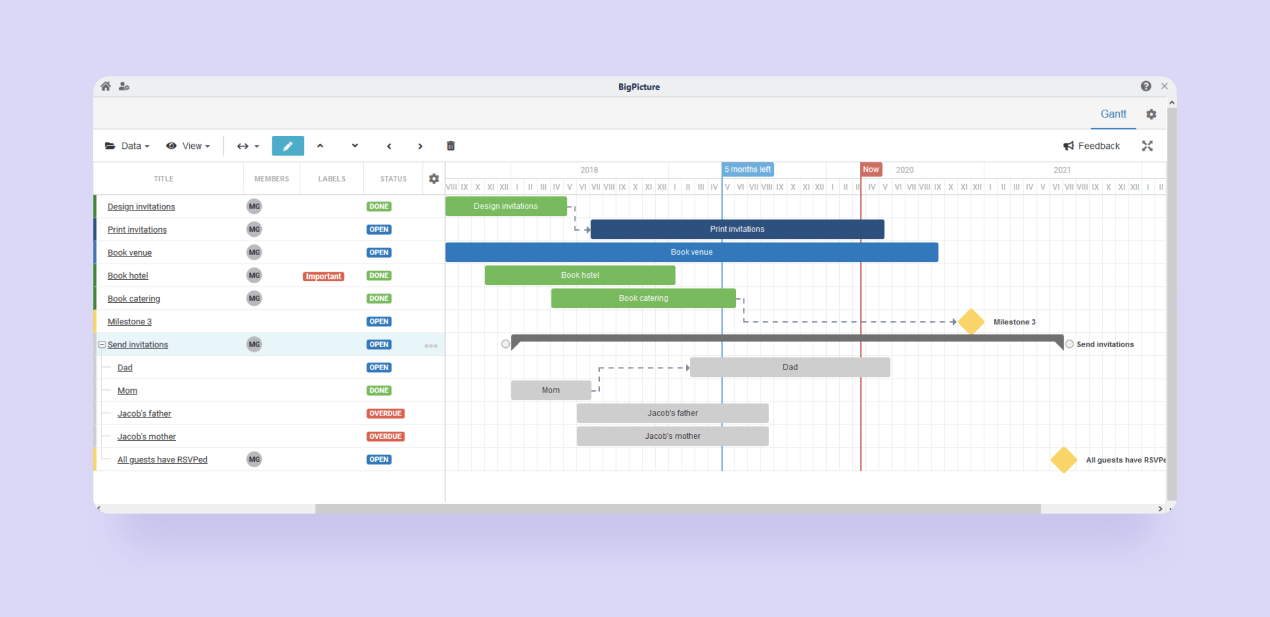 In addition to this, we have three ‘just for fun’ features. Here they are:
In addition to this, we have three ‘just for fun’ features. Here they are:
1. Dark mode
Take care of your eyes after a productive working day. Let them rest with Trello app dark mode, allowed for Android and iOS. Just go to the app settings and switch it to the ‘dark’. Well done! The next time a brilliant idea strikes you at midnight, you’ll share it with your team using a comfortable regime on your device.
2. Card separator
Sometimes breakups are not a bad idea. Still furiously typing ‘- – – – – – – – – – -‘ to add a separating line to the card? Let it go. Simply write down three dashes as your card title, and a card separator appears. You can move it around the board. Want to get rid of it? Archive the separator as a simple card.
3. Animated stickers
Animated funny pictures straight on a card — what can be better? To add a sticker, open ‘Show menu’ in the top-right corner of your board, choose ‘Stickers’ and search for any gif you want. When you finally find the best one, place it on the card and enjoy. If the sticker seems to you boring, hover it over, and click on the option ‘Remote’.
3rd Stage. Closing out the project
Congratulations! The project is done. If you have followed our planning, organization and working tips, you would probably succeed in effective project management. But we still have some pieces of advice for a great final of your work.
Closeout stage is as important as the previous, so let’s recollect what we need to end the project perfectly. In Trello there are some Power-ups for it.
1. Butler Power-up
Automatization at your service! The Butler can make up rules, schedule commands, and create custom buttons in order to automatically fulfil actions on your Trello board and card.
2. Slide Power-up
Present your work, using the Slide Power-up. It is able to turn the cards from your board into Google presentation slides. Easy and effective!
3. Bonus 🙂 Every completed task is worth celebrating. Add an emoji s to the ‘Done’ title, and when a task moves into this category, fireworks appear.
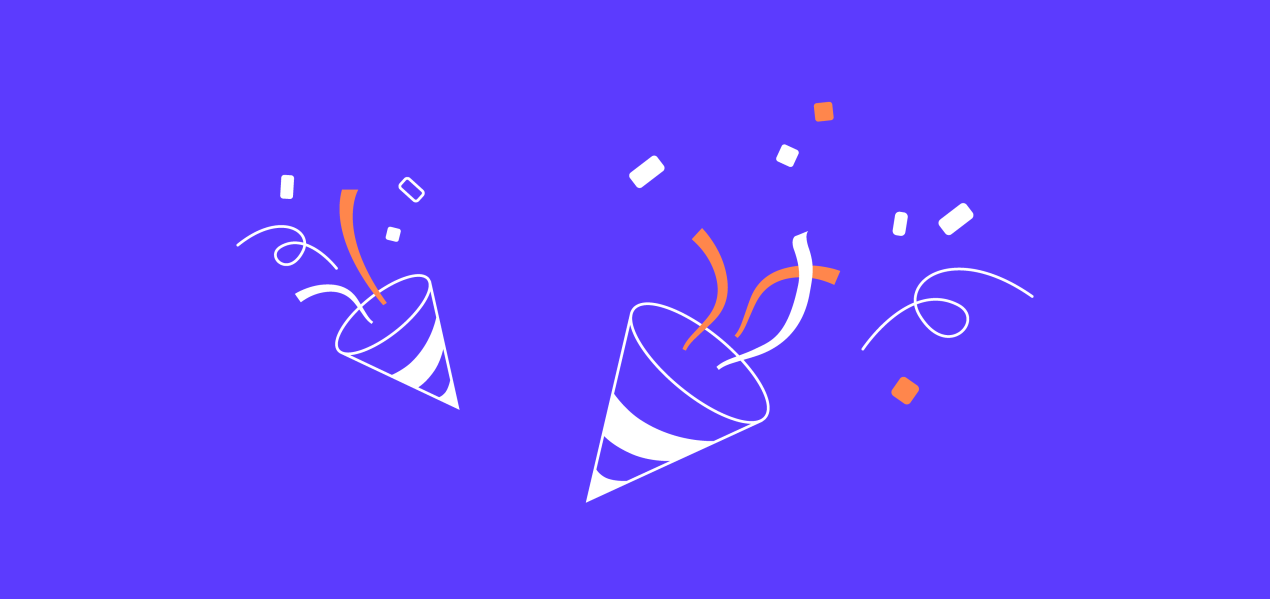
Glue that keeps teams together
Team productivity highly depends on how effective a project manager works. The PM may use different management softwares, in order not to skip deadlines, clearly understand project tasks and goals, and keep the team together — just like glue. Trello is one of them, but not the only. Anyway, choose a convenient tool for your work process organisation.